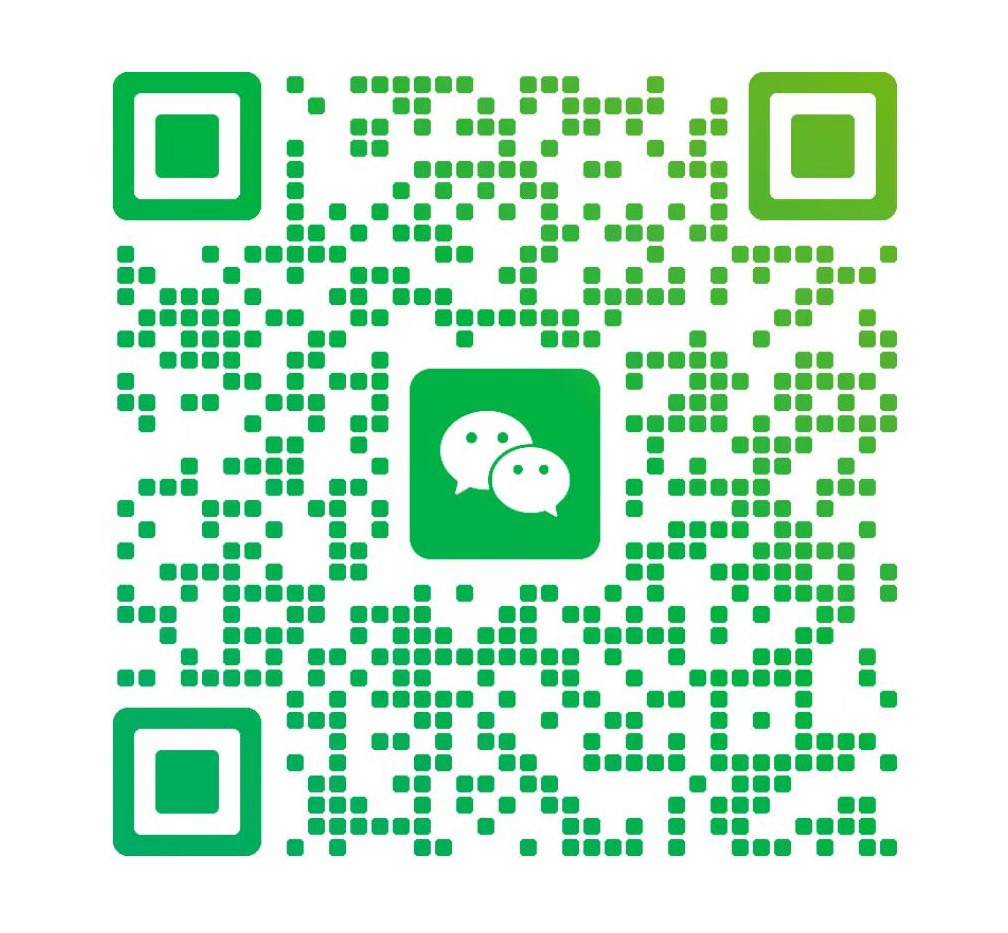if V360 Pro camera does not working on your phone app,but the account works on another device, what should we do to get the right to use our own v360pro device?
Please following this guide:
This is a classic and frustrating issue, but it's usually solvable. The fact that your account works on another device is excellent news—it means the problem is isolated to the interaction between your phone and the V360 Pro app, not your account or the camera itself.
Let's work through this step-by-step.
Step 1: The Basic Phone Checks (Do These First)
These are the most common culprits and the fastest to check.
1. Force Close & Reopen the App: Don't just switch away from the app. Go to your phone's recent apps and swipe the V360 Pro app away completely. Then reopen it.
2. Restart Your Phone: This clears temporary glitches in the phone's operating system that can prevent the camera from connecting. It fixes more problems than you'd think.
3. Check Phone Storage: If your phone's storage is completely full (or very nearly full), it can prevent apps from functioning correctly, especially ones that need to write large video files. Ensure you have at least 1-2 GB of free space.
Step 2: Permissions Are Key (The #1 Suspect)
The V360 Pro app needs explicit permission to use your phone's camera and storage. If these are denied or reset, the app will appear broken.
· On Android:
· Go to Settings > Apps > V360 Pro > Permissions.
· Ensure Camera and Microphone (and often Storage or Files and Media) are set to "Allow."
· On iPhone:
· Go to Settings > Privacy & Security > Camera.
· Find "V360 Pro" in the list and make sure the toggle is GREEN (on).
· Also check Settings > Privacy & Security > Microphone and ensure it's enabled for V360 Pro.
Step 3: Network & Connection Issues
Even though it's a direct connection, Wi-Fi and Bluetooth are involved.
1. "Forget" the Camera's Wi-Fi Network on Your Phone:
· Go to your phone's Wi-Fi settings.
· Find the network named something like V360-XXXXXX in your list of saved networks.
· Tap on it and select "Forget This Network" or "Forget."
2. Reset the Camera's Connection:
· On the V360 Pro camera itself, power it off and then back on. This makes it broadcast its Wi-Fi signal again.
· In the V360 Pro app, go to the camera connection screen and search for the camera again. It should re-prompt you to join the network.
3. Disable Mobile Data During Use (Crucial for Android):
· This is a very common fix. Your phone might be trying to switch to cellular data because the camera's Wi-Fi doesn't have internet access.
· How to fix: Once you are connected to the V360's Wi-Fi network, go to your phone's Settings > Connections > Wi-Fi. Tap the gear icon next to the V360 network and enable the option that says "Auto-reconnect" (this helps for next time). More importantly, turn off your Mobile Data from the quick settings panel before opening the V360 app. This forces your phone to use only the camera's Wi-Fi.
Step 4: App-Specific Troubleshooting
1. Clear the App's Cache (Android):
· Go to Settings > Apps > V360 Pro > Storage.
· Tap Clear Cache. This does not delete your login or data. It just removes temporary files that might be corrupted.
2. Check for App Updates:
· Go to the Google Play Store or Apple App Store and search for "V360 Pro" to see if an update is available. Developers frequently release bug fixes.
3. Reinstall the App (Nuclear Option):
· Note: Since your account works, you won't lose your data, but you may need to log back in.
· Uninstall the V360 Pro app from your phone.
· Restart your phone.
· Reinstall the V360 Pro app from the official app store.
· Log back into your account and try again. This fixes a huge number of persistent issues.
Step 5: Deeper Phone Issues
1. Battery Optimization: Aggressive battery saving can kill the V360 app's background processes, disrupting the connection.
· On Android: Go to Settings > Apps > V360 Pro > Battery. Set the optimization to Unrestricted.
· On iPhone: This is less common, but ensure Background App Refresh is on for the app in Settings > General > Background App Refresh.
2. VPN or Security Apps: If you are using a VPN, ad-blocker, or any kind of security/firewall app, temporarily disable it and see if the V360 Pro app starts working. These can block the local network communication between your phone and the camera.
Summary Checklist to Run Through
· Restarted your phone.
· Force-closed the V360 Pro app.
· Verified Camera, Microphone, and Storage permissions are ON.
· "Forgot" the V360 Wi-Fi network on your phone.
· Turned off Mobile Data while connected to the camera.
· Cleared the App Cache (Android).
· Updated the V360 Pro app.
· Reinstalled the V360 Pro app.
· Disabled VPN/Security apps temporarily.
If you have gone through all these steps and the camera still does not work on your phone, the issue might be with your phone's hardware or a deep software incompatibility. In this case, contacting Vanguard's support directly with the make and model of your phone would be the best next step.
Good luck!
Darren